Photoshop制作毛茸茸的圣誕節字體【英】(5)
文章來源于 Tutsplus.com,感謝作者 Rose 給我們帶來經精彩的文章!6. How to Add Glow and Shadow Effects
Double-click the Stroke - Brush 01 layer to apply the following layer style:
Step 1
Add an Inner Glow with these settings:
Blend Mode: Linear Light
Opacity: 50%
Color: #a7a7a7
Size: 10
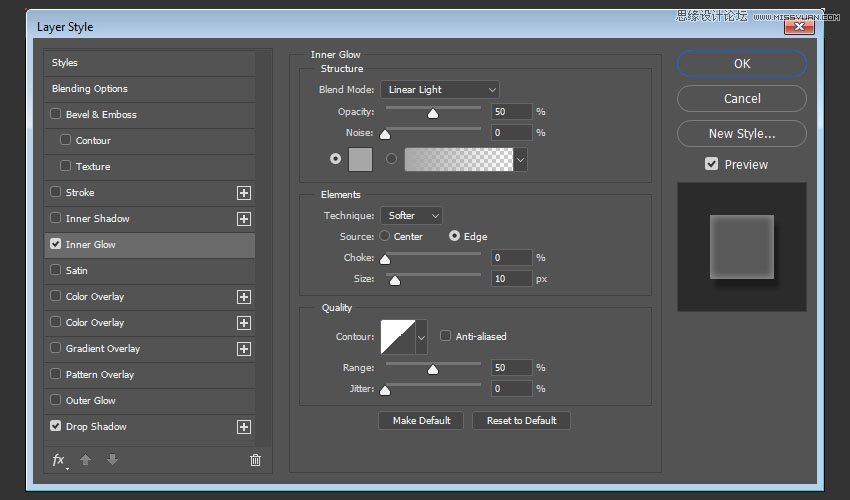
Step 2
Add a Drop Shadow with these settings:
Opacity: 36%
Distance: 10
Size: 5

This will style the first layer.
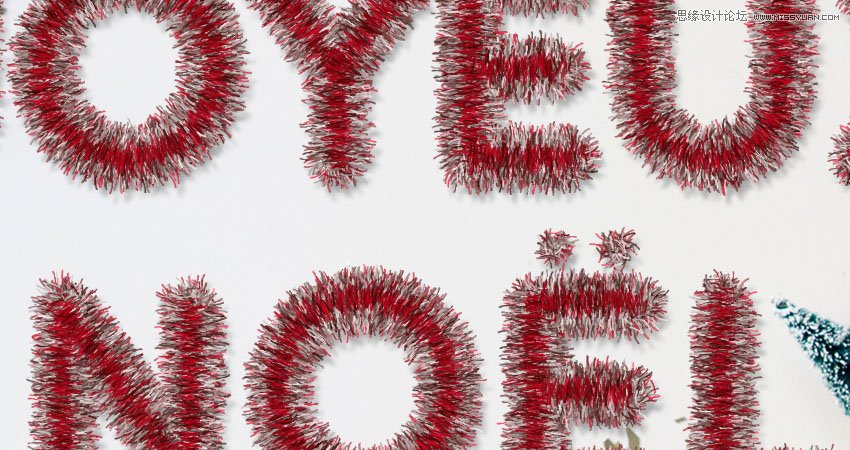
Step 3
Double-click the Center - Brush 01 layer to apply an Inner Glow effect with these settings:
Blend Mode: Linear Light
Opacity: 74%
Color: #a7a7a7
Size: 10

This will help build the glow effect to add more dimension to the tinsel.
You can hide the top layers to see the effects you apply, and then show them again.

Double-click the Center - Brush 02 layer to apply the following layer style:
Step 4
Add an Inner Glow with these settings:
Blend Mode: Linear Light
Opacity: 74%
Color: #a7a7a7
Size: 10
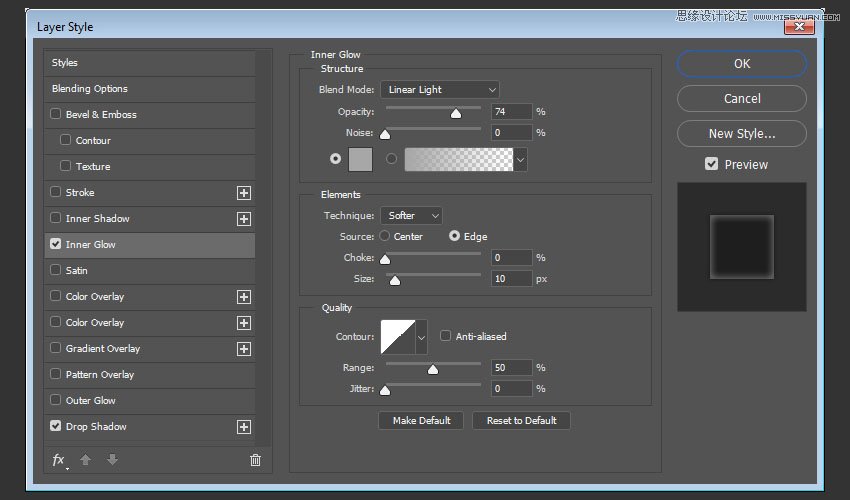
 愛你不要你
愛你不要你
-
 Photoshop制作復古風格的老照片效果【英】2018-04-23
Photoshop制作復古風格的老照片效果【英】2018-04-23
-
 Photoshop合成長著創意大樹的長頸鹿【英】2018-04-23
Photoshop合成長著創意大樹的長頸鹿【英】2018-04-23
-
 Photoshop合成冰凍特效的金魚場景【英】2018-02-10
Photoshop合成冰凍特效的金魚場景【英】2018-02-10
-
 Photoshop合成夢幻風格的森林場景【英】2018-02-10
Photoshop合成夢幻風格的森林場景【英】2018-02-10
-
 Photoshop合成正在施法的巫師【英】2018-02-10
Photoshop合成正在施法的巫師【英】2018-02-10
-
 Photoshop制作金屬質感的3D立體字【英】2018-01-09
Photoshop制作金屬質感的3D立體字【英】2018-01-09
-
 Photoshop設計火焰燃燒藝術字教程【英】2018-01-09
Photoshop設計火焰燃燒藝術字教程【英】2018-01-09
-
 Photoshop制作復古風格的老照片效果【英】
相關文章11882018-04-23
Photoshop制作復古風格的老照片效果【英】
相關文章11882018-04-23
-
 Photoshop制作黃金質感立體字【英】
相關文章7422018-02-10
Photoshop制作黃金質感立體字【英】
相關文章7422018-02-10
-
 Photoshop制作驚艷大氣的3D立體字
相關文章14682018-02-10
Photoshop制作驚艷大氣的3D立體字
相關文章14682018-02-10
-
 Photoshop制作復古雙重曝光字體
相關文章6532018-01-09
Photoshop制作復古雙重曝光字體
相關文章6532018-01-09
-
 Photoshop制作木地板LOGO刻印效果【英】
相關文章19272018-01-09
Photoshop制作木地板LOGO刻印效果【英】
相關文章19272018-01-09
-
 Photoshop制作金屬質感的3D立體字【英】
相關文章4612018-01-09
Photoshop制作金屬質感的3D立體字【英】
相關文章4612018-01-09
-
 Photoshop設計火焰燃燒藝術字教程【英】
相關文章7612018-01-09
Photoshop設計火焰燃燒藝術字教程【英】
相關文章7612018-01-09
-
 Photoshop制作復古花朵組成的藝術字【英】
相關文章3802018-01-09
Photoshop制作復古花朵組成的藝術字【英】
相關文章3802018-01-09
