Photoshop合成恐怖特效的萬(wàn)圣節(jié)人像【英】(4)
文章來(lái)源于 photoshoptutorials,感謝作者 Andrea Garcia 給我們帶來(lái)經(jīng)精彩的文章!Step 22- Working with Colors
Go to the original layer of the model. And Duplicate (Ctrl+J). Change the color of that layer pressing (Ctrl + U) or go to Image- Adjustments – Hue/ Saturation.Change the Hue at 233 to get a purple tone.Then press ok to save the changes.
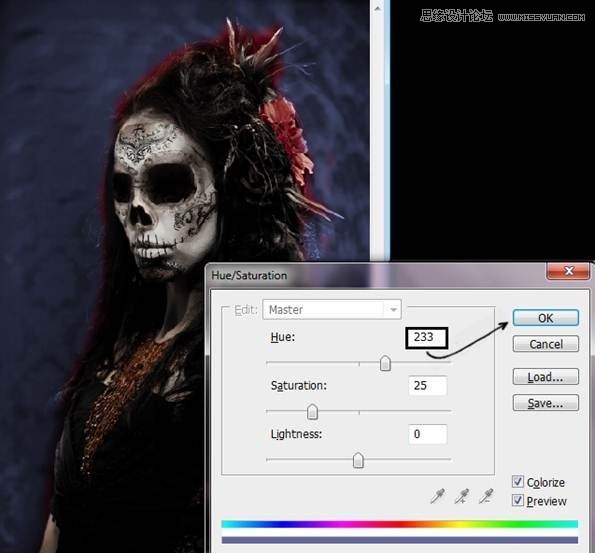
Step 23- Change the opacity of the layer.
Reduce de opacity of the layer to 40% to get this result.

Step 24- Another Layer.
Duplicate that layer (Ctrl+J) and change the color (Ctrl+U) or Image – Adjustment – Hue/ Saturation. In the option Hue put 200. You have to be in the colorize option. To save changes press ok.
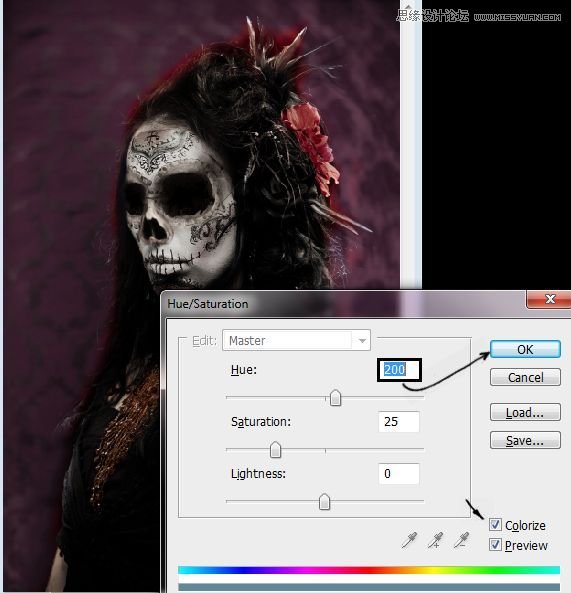
Step 25- Use the layer in soft light mode.
Change the layer mode to soft light to get this result:

Step 26 – make the model stand out
Add a new layer (Shift+ Ctrl + N) and paint it with a soft brush using white, black and violet like this:

Step 27- Add some blur
Use Gaussian Blur – Filter – Blur – Gaussian Blur: 150 of radius.
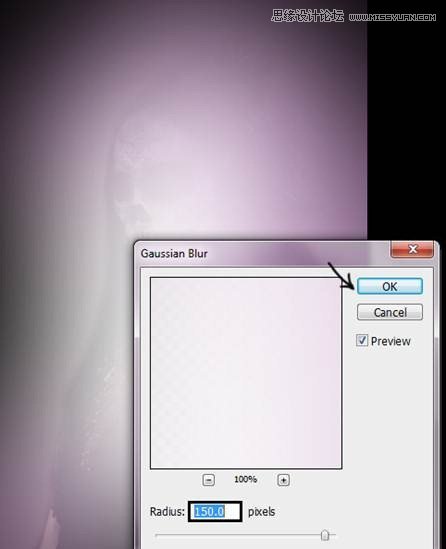
Step 28- Changing layer order.
Put the layer under the model’s layer and change the mode from normal to soft light.

Step 29 – Add some webs
You can used spider-webs brushes. Create a new layer (Shift+ Ctrl+ N) then reduce the opacity to 50%. Select the brushes and paint over the new layer.
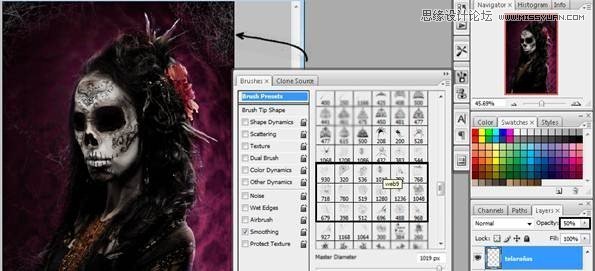
Step 30- Add some fog
To create the fog you can used brushes of clouds of foggy brushes. Paint over the layer and then change the opacity of the layer to 80%.

Step 31- More fog.
Add another foggy layer but in this case change the layer’s mode to Color Dodge to get something like this:
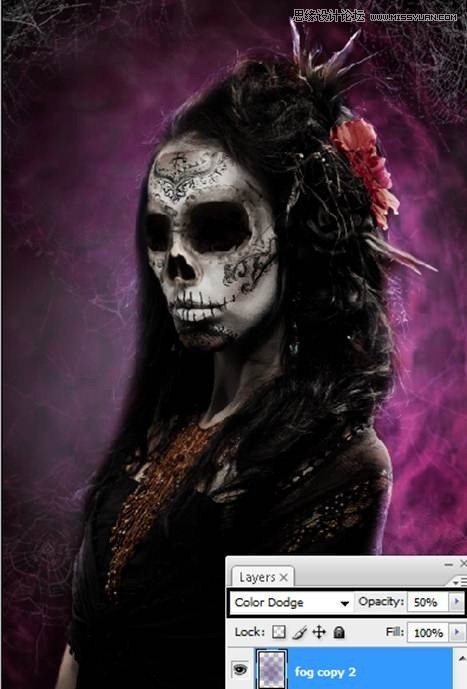
 愛(ài)你不要你
愛(ài)你不要你
-
 Photoshop制作復(fù)古風(fēng)格的老照片效果【英】2018-04-23
Photoshop制作復(fù)古風(fēng)格的老照片效果【英】2018-04-23
-
 Photoshop合成長(zhǎng)著創(chuàng)意大樹(shù)的長(zhǎng)頸鹿【英】2018-04-23
Photoshop合成長(zhǎng)著創(chuàng)意大樹(shù)的長(zhǎng)頸鹿【英】2018-04-23
-
 Photoshop合成冰凍特效的金魚(yú)場(chǎng)景【英】2018-02-10
Photoshop合成冰凍特效的金魚(yú)場(chǎng)景【英】2018-02-10
-
 Photoshop合成夢(mèng)幻風(fēng)格的森林場(chǎng)景【英】2018-02-10
Photoshop合成夢(mèng)幻風(fēng)格的森林場(chǎng)景【英】2018-02-10
-
 Photoshop合成正在施法的巫師【英】2018-02-10
Photoshop合成正在施法的巫師【英】2018-02-10
-
 Photoshop制作金屬質(zhì)感的3D立體字【英】2018-01-09
Photoshop制作金屬質(zhì)感的3D立體字【英】2018-01-09
-
 Photoshop設(shè)計(jì)火焰燃燒藝術(shù)字教程【英】2018-01-09
Photoshop設(shè)計(jì)火焰燃燒藝術(shù)字教程【英】2018-01-09
-
 Photoshop合成冰凍特效的金魚(yú)場(chǎng)景【英】
相關(guān)文章34052018-02-10
Photoshop合成冰凍特效的金魚(yú)場(chǎng)景【英】
相關(guān)文章34052018-02-10
