Photoshop合成冰凍特效的金魚場景【英】(7)
文章來源于 Tutsplus.com,感謝作者 Jenny Le 給我們帶來經(jīng)精彩的文章!7. How to Make the Final Adjustments
Step 1
Create a Gradient Map adjustment layer on top of the layers and pick the colors #d63244 and #00601b. Lower the opacity of this layer to 20%.
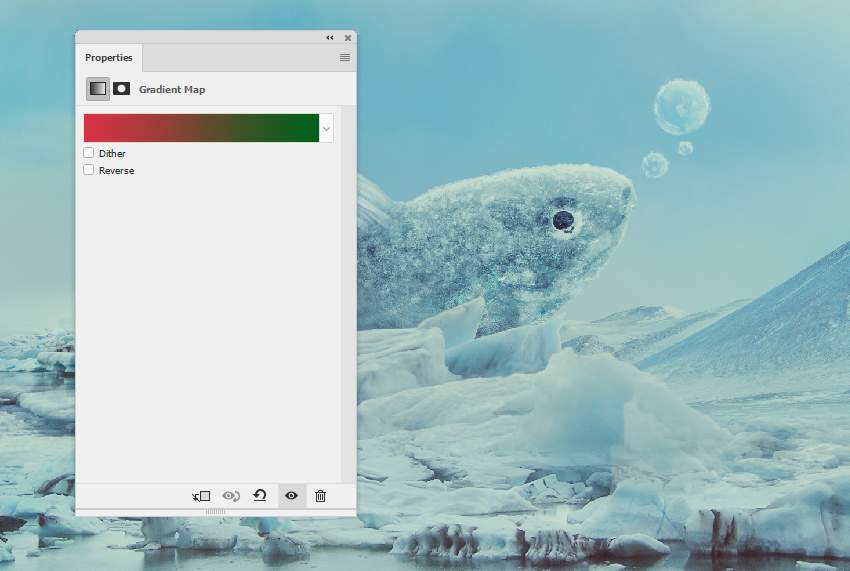
Step 2
Make a Color Balance adjustment layer and alter the Midtones and Highlights settings:
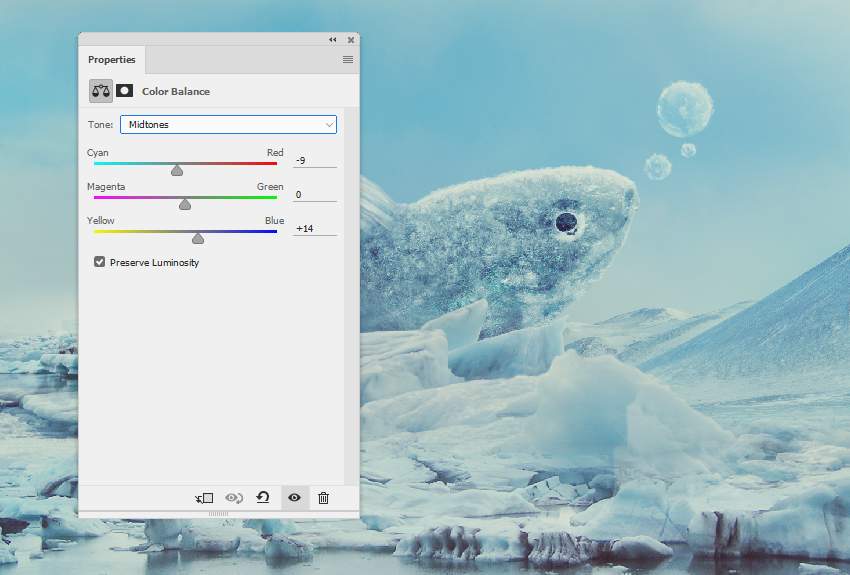
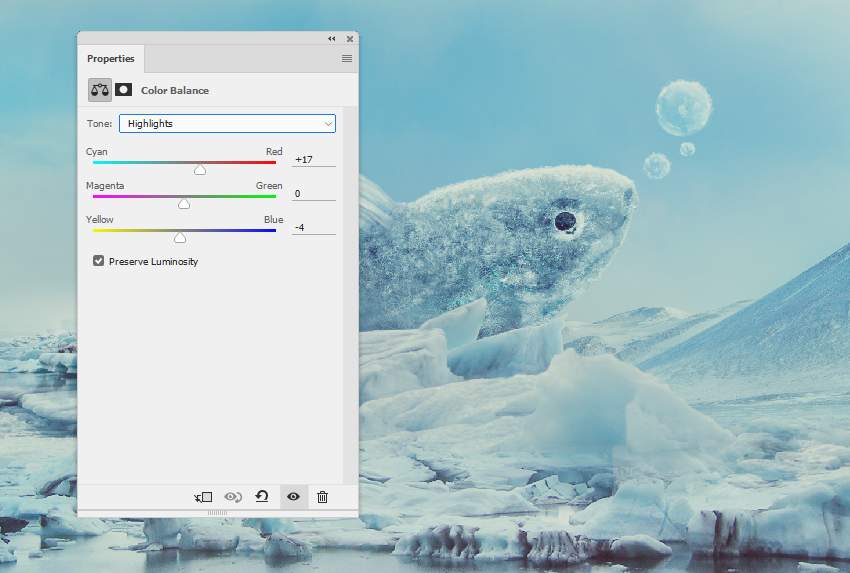
Step 3
Add a Curves adjustment layer to increase the whole scene's contrast.

Advertisement
Step 4
Create a new layer, change the mode to Overlay 100%, and fill with 50% gray. Use the Dodge and Burn Tool to refine some details on the fish's tail and body and lighten the shadow of the ice part beside it.

Congratulations, You're Done!
I hope that you've enjoyed the tutorial and learned something new for your own projects. Feel free to share your results or leave comments in the box below. Enjoy Photoshopping!

 情非得已
情非得已
-
 Photoshop制作復(fù)古風(fēng)格的老照片效果【英】2018-04-23
Photoshop制作復(fù)古風(fēng)格的老照片效果【英】2018-04-23
-
 Photoshop合成長著創(chuàng)意大樹的長頸鹿【英】2018-04-23
Photoshop合成長著創(chuàng)意大樹的長頸鹿【英】2018-04-23
-
 Photoshop合成冰凍特效的金魚場景【英】2018-02-10
Photoshop合成冰凍特效的金魚場景【英】2018-02-10
-
 Photoshop合成夢幻風(fēng)格的森林場景【英】2018-02-10
Photoshop合成夢幻風(fēng)格的森林場景【英】2018-02-10
-
 Photoshop合成正在施法的巫師【英】2018-02-10
Photoshop合成正在施法的巫師【英】2018-02-10
-
 Photoshop制作金屬質(zhì)感的3D立體字【英】2018-01-09
Photoshop制作金屬質(zhì)感的3D立體字【英】2018-01-09
-
 Photoshop設(shè)計(jì)火焰燃燒藝術(shù)字教程【英】2018-01-09
Photoshop設(shè)計(jì)火焰燃燒藝術(shù)字教程【英】2018-01-09
-
 Photoshop合成長著創(chuàng)意大樹的長頸鹿【英】
相關(guān)文章13832018-04-23
Photoshop合成長著創(chuàng)意大樹的長頸鹿【英】
相關(guān)文章13832018-04-23
-
 Photoshop合成夢幻風(fēng)格的森林場景【英】
相關(guān)文章24492018-02-10
Photoshop合成夢幻風(fēng)格的森林場景【英】
相關(guān)文章24492018-02-10
-
 Photoshop合成正在施法的巫師【英】
相關(guān)文章8372018-02-10
Photoshop合成正在施法的巫師【英】
相關(guān)文章8372018-02-10
-
 Photoshop合成絢麗空中翱翔的仙子【英】
相關(guān)文章7412018-01-05
Photoshop合成絢麗空中翱翔的仙子【英】
相關(guān)文章7412018-01-05
-
 Photoshop合成恐怖特效的萬圣節(jié)人像【英】
相關(guān)文章6702018-01-05
Photoshop合成恐怖特效的萬圣節(jié)人像【英】
相關(guān)文章6702018-01-05
-
 Photoshop合成被樹妖困住的女孩【英】
相關(guān)文章7152018-01-05
Photoshop合成被樹妖困住的女孩【英】
相關(guān)文章7152018-01-05
-
 Photoshop合成在天空中飛行的天使【英】
相關(guān)文章4622017-12-25
Photoshop合成在天空中飛行的天使【英】
相關(guān)文章4622017-12-25
-
 Photoshop合成城市被流星攻擊場景【英】
相關(guān)文章7142017-12-12
Photoshop合成城市被流星攻擊場景【英】
相關(guān)文章7142017-12-12
